Steps for Updating the Meta Tag on a WordPress Website
Web Design
Introduction
Welcome to Christopher Padilla Creative Designs, a renowned provider of business and consumer services in the field of website development. In this comprehensive guide, we will walk you through the essential steps for updating the meta tag on a WordPress website, helping you improve your website's search engine optimization (SEO) and boost your search rankings in platforms like Google.
Why Is the Meta Tag Important?
The meta tag plays a crucial role in web page optimization. It provides search engines with essential information about your web page's content, improving its visibility and relevance in search results. By optimizing your meta tag, you enhance your chances of attracting organic traffic to your WordPress website, leading to increased business opportunities and wider online reach.
The Meta Tag Update Process
Step 1: Access the WordPress Dashboard
To update the meta tag on your WordPress website, you must first access the WordPress dashboard. This is done by navigating to the admin login page and entering your credentials. Once logged in, you will have full control over your website's settings and configurations.
Step 2: Locate the SEO Plugin
Most WordPress websites utilize SEO plugins to optimize their content. SEO plugins offer a range of features, including meta tag management. Locate the SEO plugin installed on your website, such as Yoast SEO or All in One SEO Pack.
Step 3: Open the Meta Tag Editor
Within the SEO plugin settings, find the meta tag editor. This editor allows you to customize the title, description, and other relevant meta tags for your web pages. Open this feature to proceed with the meta tag update process.
Step 4: Update the Meta Tag Fields
Once you're in the meta tag editor, update the relevant fields with desired text and keywords. Start with the meta title, ensuring it accurately represents the content of your web page while incorporating relevant keywords. Next, move on to the meta description, crafting a concise yet enticing summary that encourages users to click on your website in search results.
Step 5: Add Additional Meta Tags (Optional)
Depending on the SEO plugin you're using, you may have the option to add additional meta tags. These tags can provide more specific information about your content, such as keywords, geographic location, or authorship details. Explore the available options and fill in these additional tags if desired.
Step 6: Review and Save Changes
Once you've completed updating the meta tag fields, take a moment to review the changes you've made. Ensure that the information accurately reflects your web page's content and aligns with your SEO goals. After reviewing, save the changes to apply the updated meta tag to your WordPress website.
Conclusion
Congratulations! You've successfully learned the necessary steps for updating the meta tag on a WordPress website. By following our comprehensive guide, you've taken a significant step towards optimizing your website's SEO and improving your search rankings. Remember to regularly review and revise your meta tags as your content and business evolve, ensuring that your website remains relevant and visible to search engines and potential visitors.
About Christopher Padilla Creative Designs
Christopher Padilla Creative Designs is a leading provider of business and consumer services, specializing in website development. With a dedicated team of experts and a track record of delivering exceptional results, we have established ourselves as industry leaders in creating visually appealing and functional websites that drive business growth.
Contact Us
For all your website development needs, contact Christopher Padilla Creative Designs today. We are ready to assist you in creating a website that not only looks great but also helps you achieve your business goals. Reach out to our team of professionals and let us help you establish a strong online presence in the fiercely competitive digital landscape.